If you have not already created a SmartVault account, click here email us to request a new trial:
Start a Trial
Next, click the link below to set up a developer account:
Create a Developer Account.
Once this is done, go to the SmartVault Portal. Open your developer account and go to the Developer Clients tab on the right side of the page:
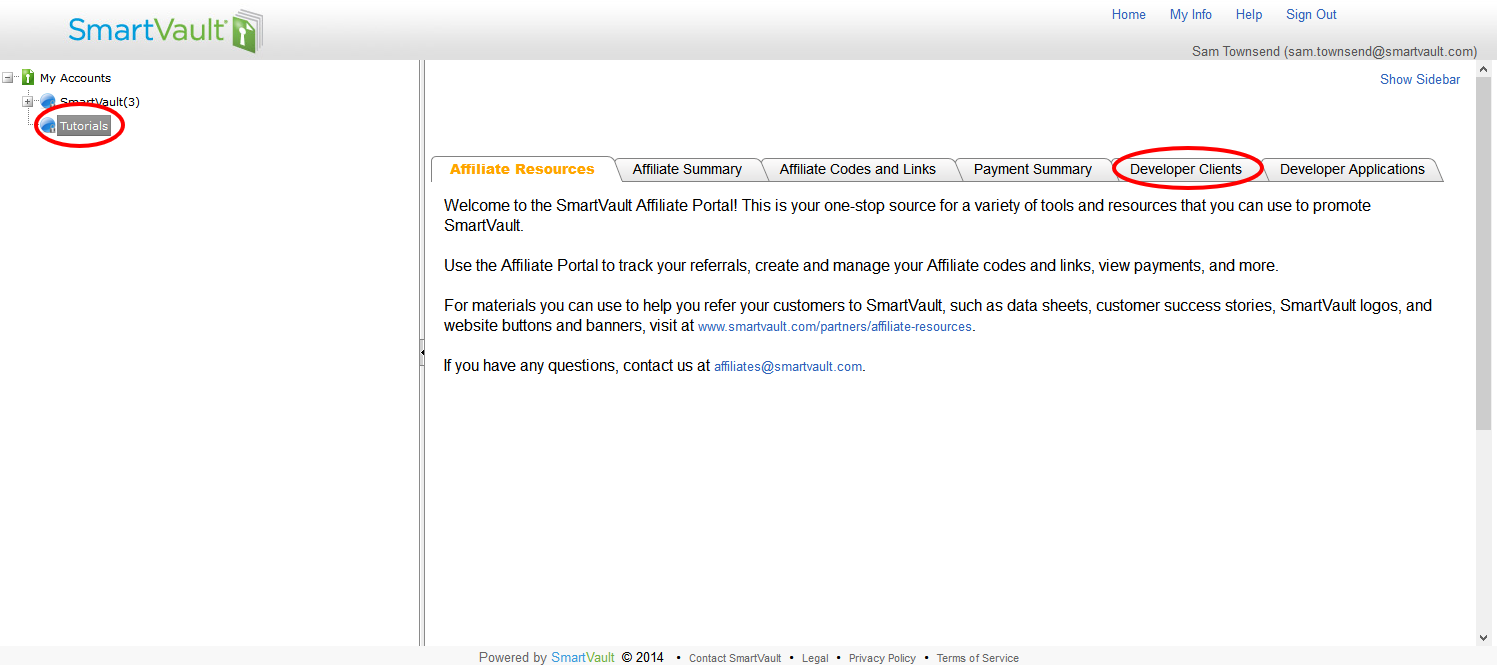
Click the Create New Client button. The Client Details window will pop up.
Choose a Client ID. You can use any name you want as long as it’s unique. It will be used to identify your client when you authenticate.
Enter anything you want for the Display Name. This is how users will see your application.
Choose Default for the Client Platform.
For OAuth Support, select the form of authentication you will be using.
Enter any details you want under the Company, Info URL, Short Description, and Description fields.
Since this is not a production application, make sure List in Marketplace is unchecked.
Finally, click the Save Changes button.
That’s it! You’ve just created your developer account and a client ID, and you are now ready to create a nifty application to offer to other SmartVault users.
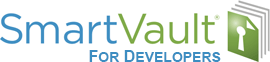
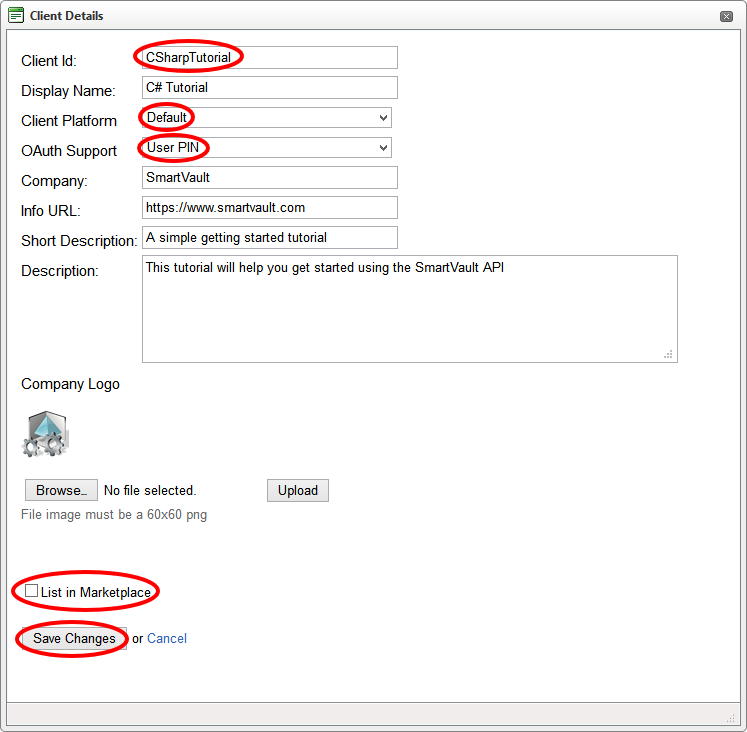
Leave A Comment?